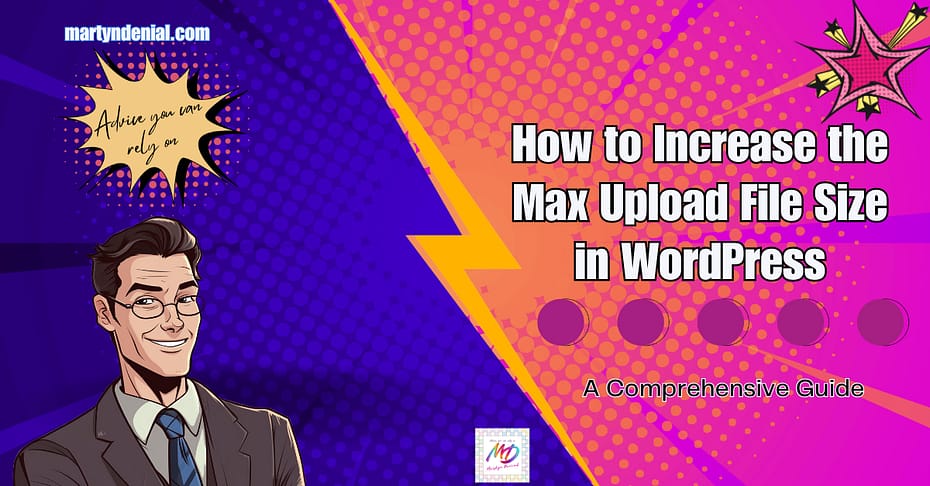Are you struggling to upload large files to your WordPress site? By default, WordPress has a file size limit that restricts users from uploading files larger than a certain size. This can be a hindrance when you need to upload high-resolution images, videos, or other large files to your website. Fortunately, there are several ways to increase WordPress’s max upload file size. In this blog post, we will walk you through four methods to help you overcome this limitation and enhance your website’s functionality.
Modify the php.ini File
The php.ini file is a crucial configuration file used by PHP, the scripting language behind WordPress. You can change various settings by editing this file, including the maximum upload file size.
Here’s how to modify the php.ini file to increase the max upload file size:
a. Access your website’s root directory via an FTP client or a File Manager in your hosting control panel.
b. Look for the php.ini file in the root directory. If it doesn’t exist, create a new file with the same name.
c. Open the php.ini file and add the following lines of code:

d. Save the file and close it. Then, restart your web server to apply the changes.
Note: The values mentioned above are just examples. You can increase or decrease them according to your requirements.
Edit the .htaccess File
The .htaccess file is another configuration file used by Apache web servers to manage website settings. You can also use this file to increase the max upload file size in WordPress.
Here’s how to edit the .htaccess file:
a. Access your website’s root directory using an FTP client or a File Manager in your hosting control panel.
b. Look for the .htaccess file in the root directory. If it’s not there, create a new file with the same name.
c. Open the .htaccess file and add the following lines of code:

d. Save the file and close it. The changes will take effect immediately.
Create or Modify the wp-config.php File
The wp-config.php file contains essential WordPress settings, such as database information and security keys. You can also use this file to increase the max upload file size.
Here’s how to modify the wp-config.php file:
a. Access your website’s root directory using an FTP client or a File Manager in your hosting control panel.
b. Look for the wp-config.php file in the root directory.
c. Open the wp-config.php file and add the following line of code just before the line that says “/* That’s all, stop editing! Happy publishing. */”:

d. Save the file and close it. The changes will take effect immediately.
Contact Your Hosting Provider
If the previous methods don’t work or you’re uncomfortable editing configuration files, you can always contact your hosting provider for assistance. They can help you increase the max upload file size for your WordPress site.
Some hosting providers have a PHP-management feature in the control panel that makes increasing the upload file max size easy. My hosting provider, Hostinger, has a PHP configuration module under Advanced Settings in hPanel, which I use when updating the max file size.
How to Increase Max File Size in Hostinger – Step By Step
- Log in to your Hostinger account and choose the “Websites” tab in the top navigation

- Choose “PHP Configuration” in the “Advanced” section of the left-hand sidebar.

- Click on the “PHP Options” tab in the PHP Configuration screen.

- Scroll down to the bottom of the page where the upload max file size field is located (uploadMaxFilesize) and use the dropdown menu to choose one of the pre-configured values. In the example screenshot, I’ve selected 2048M, but you can choose a value that works best for you.

- Click the “Save” button at the bottom right of the screen. Allow a few minutes for the changes to be applied to the server and refresh your WordPress admin area. Your max filesize should now reflect the new value you selected. You can check this by going to your Media Library and clicking on “Add New.” The upload screen will show the new max file size.

Conclusion
Being able to upload larger files to your WordPress site is essential for maintaining a visually appealing and functional website. By following the steps outlined in this blog post, you can easily increase the max upload file size and enhance your website’s capabilities. Remember to choose the method that best suits your level of technical expertise, and don’t hesitate to reach out to your hosting provider if you need help or encounter issues.
In summary, you can increase the max upload file size in WordPress by:
- Modifying the php.ini file to increase the upload_max_filesize, post_max_size, memory_limit, and max_execution_time values.
- Editing the .htaccess file to add PHP values for upload_max_filesize, post_max_size, memory_limit, and max_execution_time.
- Creating or modifying the wp-config.php file to define a higher WP_MEMORY_LIMIT value.
- Contacting your hosting provider for assistance with increasing the max upload file size or using a tool provided by your hosting provider..
As you experiment with these methods, remember that excessively large files can affect your website’s performance and loading times. Be mindful of the impact on user experience when increasing the max upload file size, and always optimize your files for the web.
Lastly, don’t forget to regularly update your WordPress installation, themes, and plugins to ensure the best performance, security, and compatibility. By staying up to date and following best practices, you can create a more robust and efficient website that meets the needs of your visitors.